- 01 Mar 2024
- 3 Minutes to read
- Print
- DarkLight
- PDF
Administration process 20.16
- Updated on 01 Mar 2024
- 3 Minutes to read
- Print
- DarkLight
- PDF
New features
Add extra fields to object modules (EMM-1712)
In release 20.16 administrators of the system can now add extra fields in data modules for objects (i.e. site, building, systems, vehicles, artifact etc). This is done through the edit mode for the module and there are up to five extra fields of each type. Of course you can then change the field caption, tooltip etc like you wish.
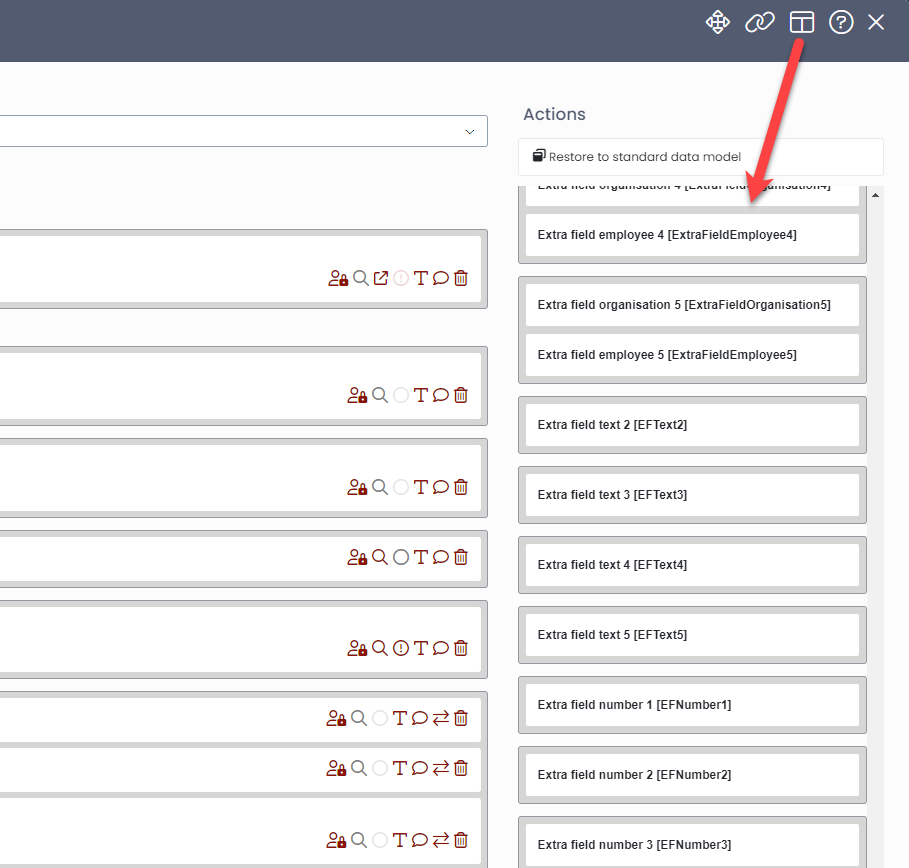
Example from a building module where extra fields have been added to the form:
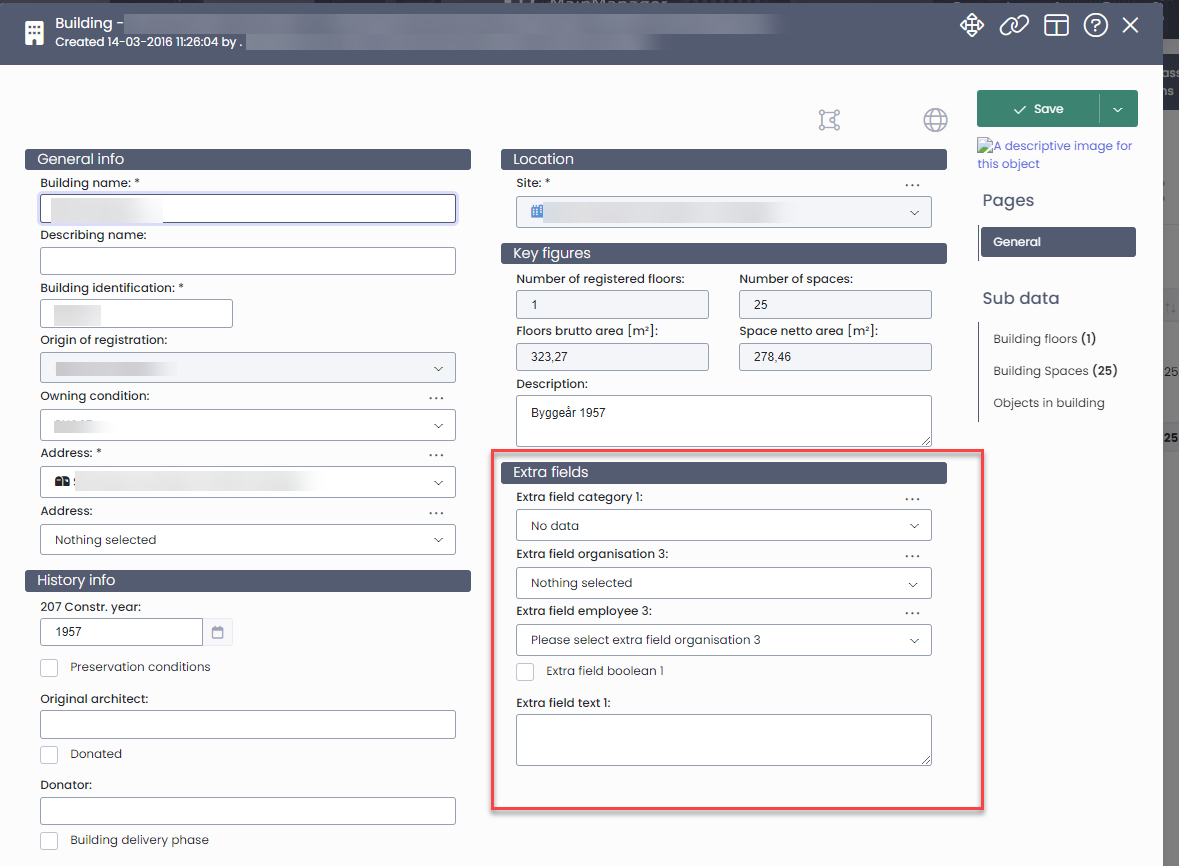
Be able to see more than 100 records in the list (EMM-1420)
It is now possible to setup the solution so that you can view more than 100 records in the list at once.
We have added a new setting Max number of records in list in two places:
User role
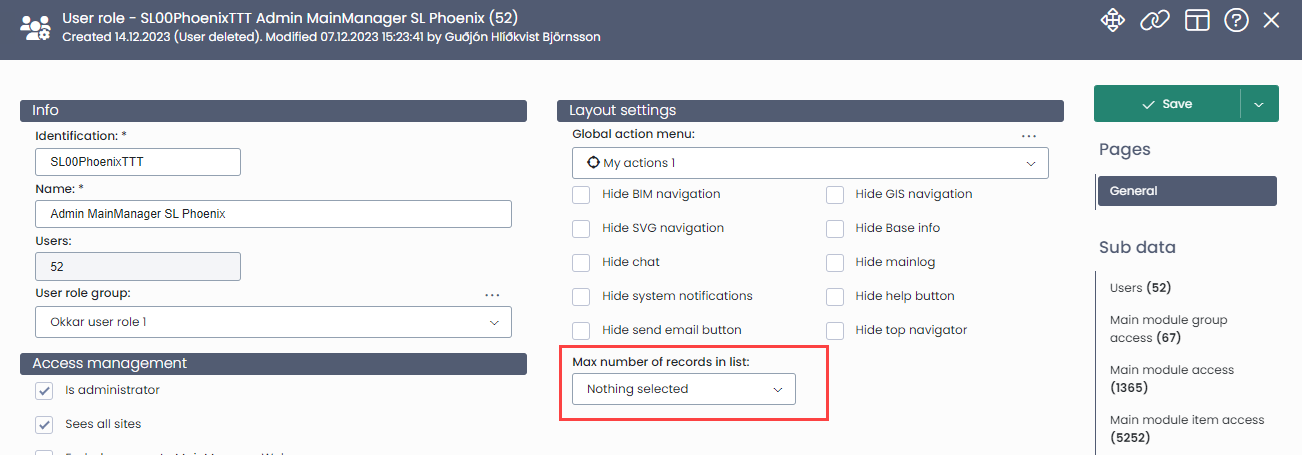
User settings
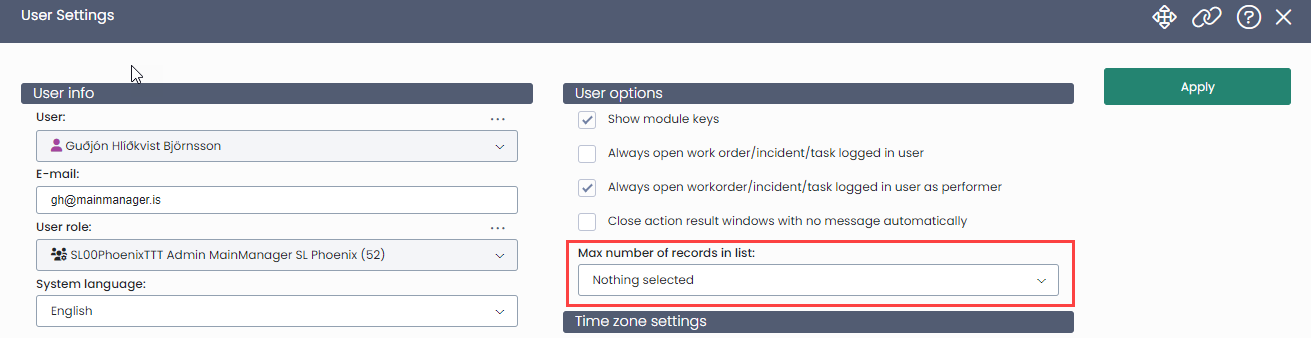
Note that the user setting overwrites the setting on a user role
You can set the max number of records to the following:
250
500
750
1000
Note that when you allow more records in the list it can affect the performance of the system (As shown when you change the setting):

When you change this setting you can then set the desired number of records in the list:

Note:
When you have an active selection that is bigger than 100, it is only active while you are working in that specific module. It does not get remembered.
Example: You have 1000 records displayed in your work order list. It will display 1000 records while you are working with your data. As soon as you navigate to another module or log out, the list will default to the previous number of records that was 100 or smaller. This is done to minimize the affect on performance.
Navigating between pages via input is now possible
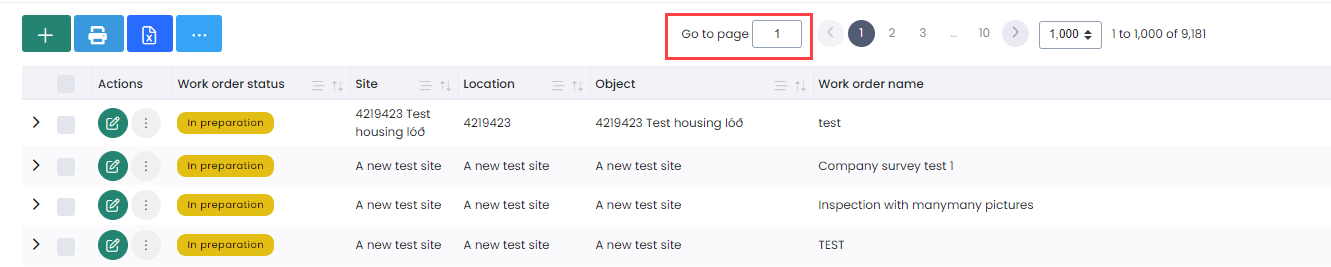
Changed handling of actions that are data permission dependent (EMM-1378)
Some much used actions are data permission dependent, for example the action <Add files> for documents (MultiRegisterDocuments) which is automatically available if user roles has Add/edit access for documents. This types of actions are now visible in the access tree, specially marked with green tools icon and text describing what permission level they demand. When clicking on the action you can on the right side see which user roles have access to this action based on the permission level (Add, Edit, Readonly) they have for the module the action belongs to. The most important thing is it is now possible to turn off the action for a user role even if it has the demanded permission level set. Then the user role is marked with a red icon and an asterisk after the name of the user role.
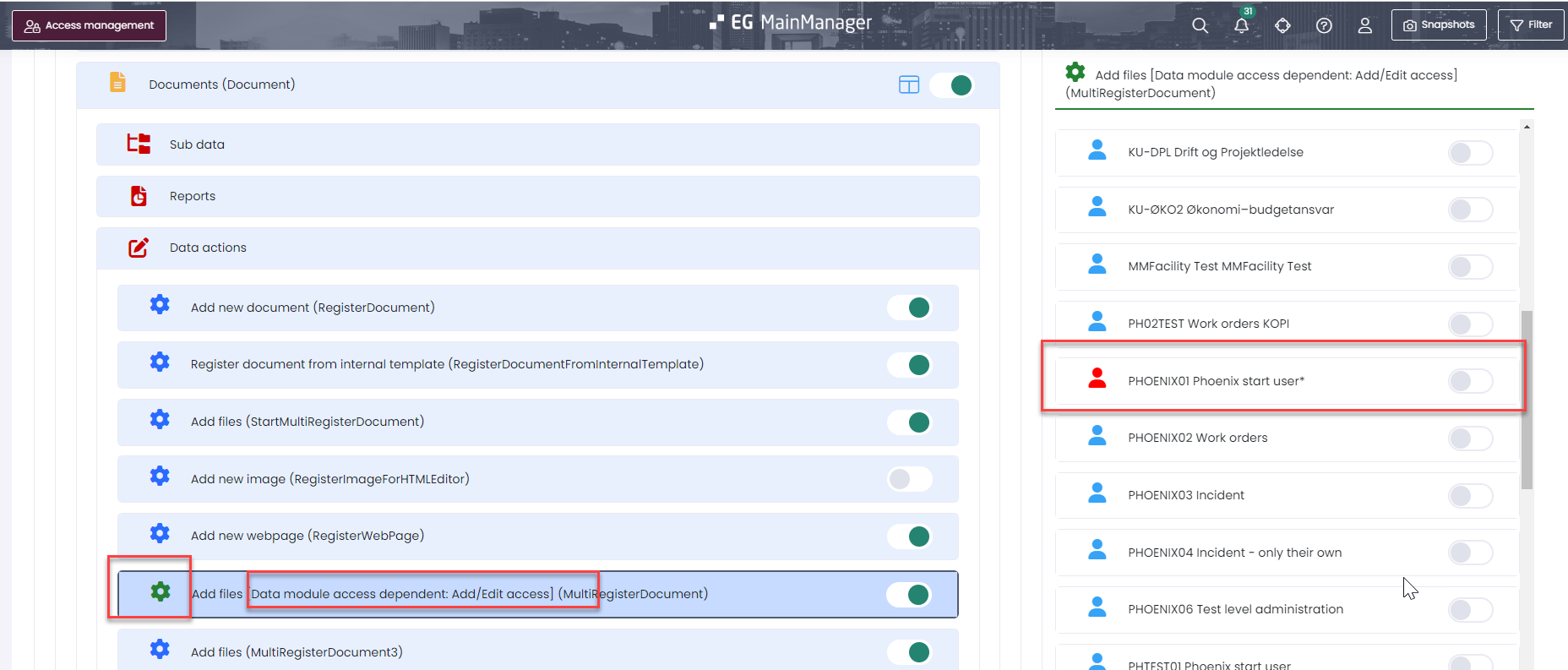
Today the actions of these types that this can be applied to is
Name | Key |
Add BIM model to BIM project | BIMSYNCRegisterBIMModelFromFile |
Add files | MultiRegisterDocument |
Add new version | NewDocumentVersion |
Add new version of published document | PDNewDocumentVersion |
Add new version of work document | WDNewDocumentVersion |
Change system number | ChangeSystemNumber |
Connect BIM element to request | ConnectBIMElementToRequest |
Connect main type to BIM elements | ConnectMainTypeToBIMElement |
Copy process user roles from service database | CopyProcessUserRoleFromServiceDatabase |
Copy user roles from service database | CopyUserRoleFromServiceDatabase |
Create address | CreateAddress |
Create incident document from template | CreateIncidentDocumentFromTemplate |
Create request document from template | CreateRequestDocumentFromTemplate |
Create task checklist from standard checklist | CreateTaskChecklistFromStandardChecklist |
Creates interactive drawings from BIM model | BIMSYNCCreateInteractiveDrawings |
Creates interactive drawings from BIM model | BIMSYNCCreateInteractiveDrawingsNoSelect |
Detach document | DetachDocument |
Download published document | PDDownloadDocument |
Download selected file | DownloadDocument |
Download selected SVG layer document for interactive drawing | DownloadSVGDocument |
Download template | DownloadTemplate |
Download work document | WDDownloadDocument |
Export AFF standard structure to clipboard | ExportAFFStandardStructureToClipboard |
Export BIM7AA structure to clipboard | ExportBIM7AAStructureToClipboard |
Export CCS structure to clipboard | ExportCCSStructureToClipboard |
Export group by list | ExportGroupByData |
Export list | ExportData |
Export list | ExportDataMulti |
Export NS standard structure to clipboard | ExportNSStandardStructureToClipboard |
Export SfB standard structure to clipboard | ExportSfBStandardStructureToClipboard |
Export Uniclass structure to clipboard | ExportUniclassStructureToClipboard |
Get Service App Site Keys | GetServiceAppSiteKey |
Import AFF standards from service | ImportAFFStandardsFromService |
Import BIM elements from BIMSYNC on processed models | ImportElementFromBIMSYNCOnProcessedModel |
Import BIM7AA standards from service | ImportBIM7AAStandardsFromService |
Import BIMSYNC projects | BIMSYNCImportProject |
Import CCS standards from service | ImportCCSStandardsFromService |
Import company from CVR register | ImportCompanyFromCVR |
Import company from national register | ImportCompanyFromNationalRegisterRVK |
Import document type tree from clipboard 1 | ImportDocumentTypeTreeFromClipboard1 |
Import sites from clipboard | ImportGroundFromClipboardST |
Import sites from Stadfangaskra | ImportGroundFromStadfangaSkra |
Import MM translations from service | ImportMMTranslationFromService |
Import NS standards from service | ImportNSStandardsFromService |
Import person from national register | ImportPersonFromNationalRegisterRVK |
Import SfB standards from service | ImportSfBStandardsFromService |
Import Uniclass standards from service | ImportUniclassStandardsFromService |
Import zipcodes from clipboard | ImportZipcodeFromClipboard |
Open grouped checklist | MMLocalChecklist |
Open checklist | MMChecklist |
Open selected file | ViewDocument |
Preprocess and validate BIM model location elements | PreprocessAndValidateBIMModelLocationElements |
Preprocess and validate BIM model system elements | PreprocessAndValidateBIMModelSystemElements |
Put in portfolios | PutInMainGroups |
Register BIM models from Bimsync | RegisterBIMModelFromBIMSYNC |
Register BIM project and models from Bimsync | RegisterBIMProjectAndModelFromBIMSYNC |
Register BIM projects and models from IFC files | BIMSYNCRegisterBIMProjectAndModelFromFile |
Remove from portfolios | RemoveFromMainGroups |
Show attributes | ShowBIMElementAttribute |
Show elements with attribute | ShowBIMElementsWithAttribute |
Update BIM model to new version | BIMSYNCRegisterNewBIMModelFromFile |
Update followup incidents on work order | UpdateFollowUpIncidentsOnRequest |
Zip selected files | ZipSelectedDocuments |
Bug fixes
Module | Incident ID | Description |
|---|---|---|
