- 21 Jun 2024
- 3 Minutter at læse
- Print
- MørkLys
- pdf
MT1 20.17.1
- Opdateret til 21 Jun 2024
- 3 Minutter at læse
- Print
- MørkLys
- pdf
Here will be list of changes and fixes that will be included in Maintenance release update 20.17.1 of MainManager FM on 21.06.2024
Small additions and changes
Be able to use Autodesk as a BIM provider in MainManager (US 3013)
Autodesk Platform Services is a cloud based platform that offers many services regarding design files such as Autocad and BIM files. MainManager has now been integrated to a viewer that Autodesk provides to view several types of design files.
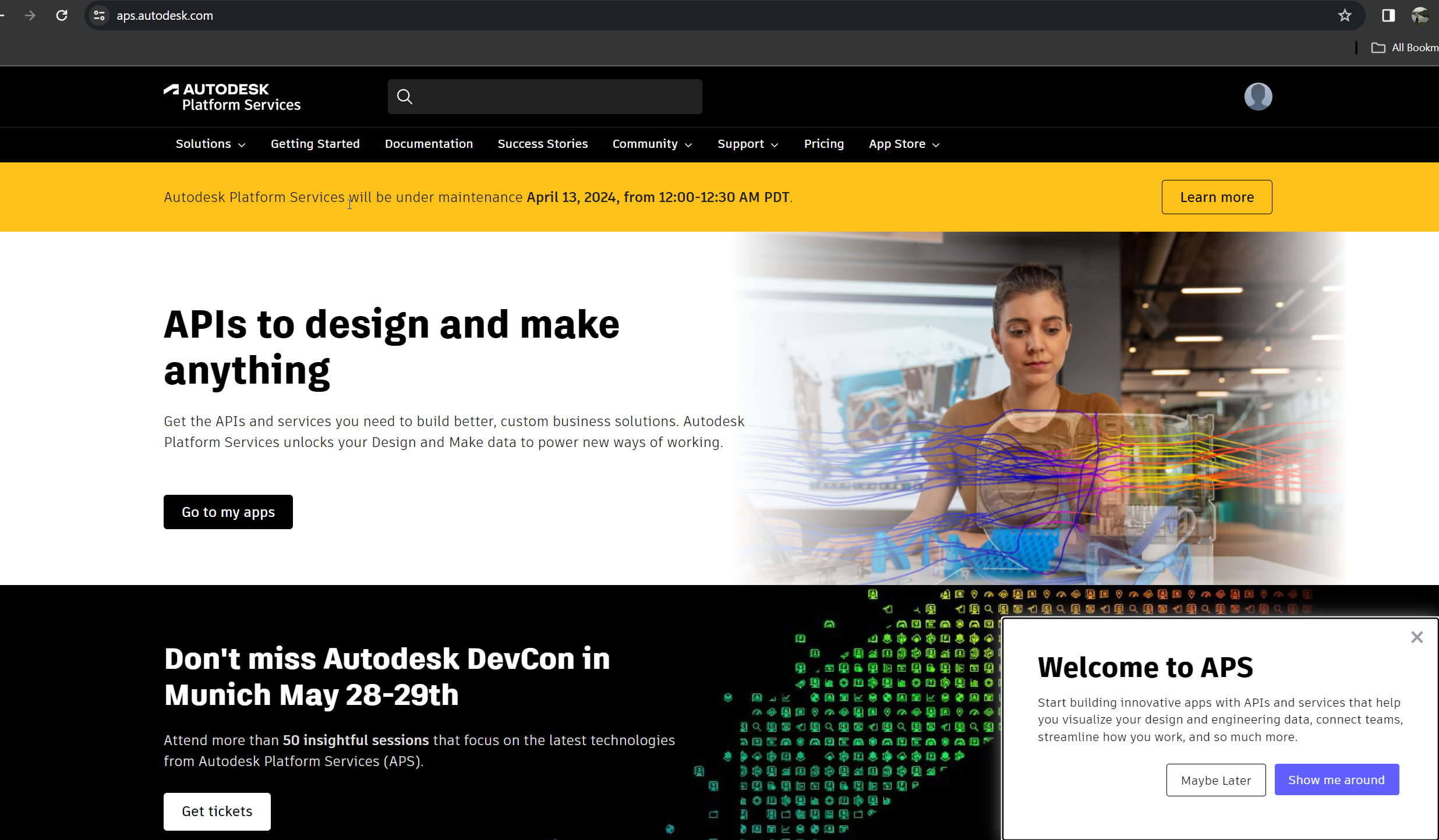
The first thing that needs to be done is to register an user within the Autodesk Platform Services. When that has been done it is possible to register an application that wants to integrate to the services.
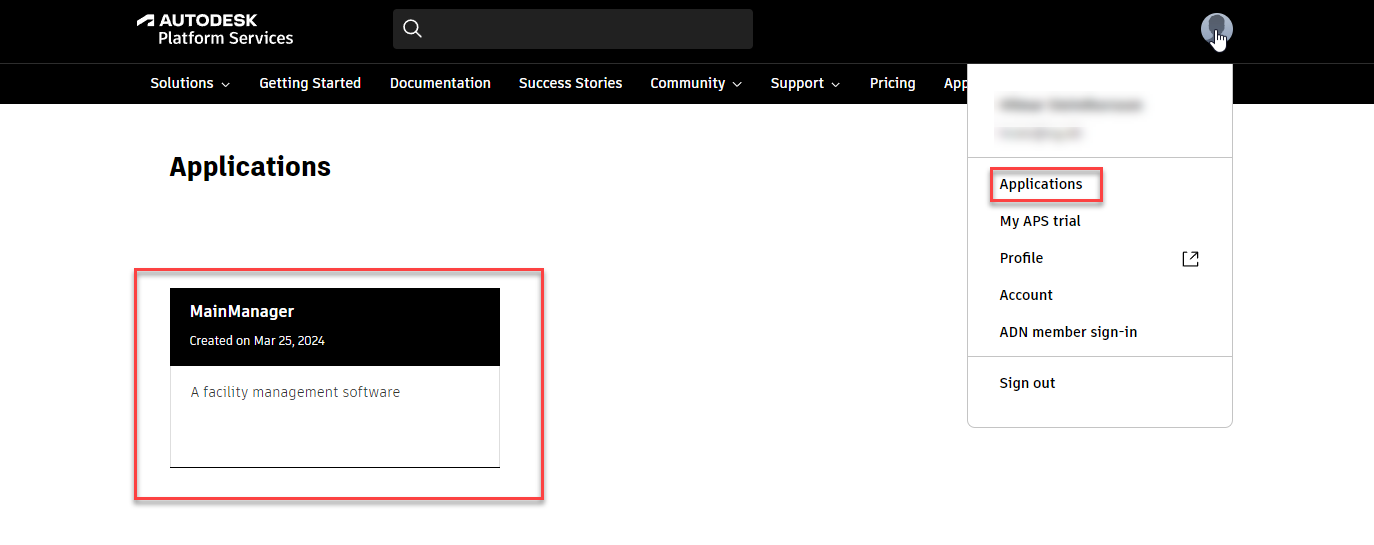
By doing that a Application id and a client id is generated that is then used to authenticate to all services.
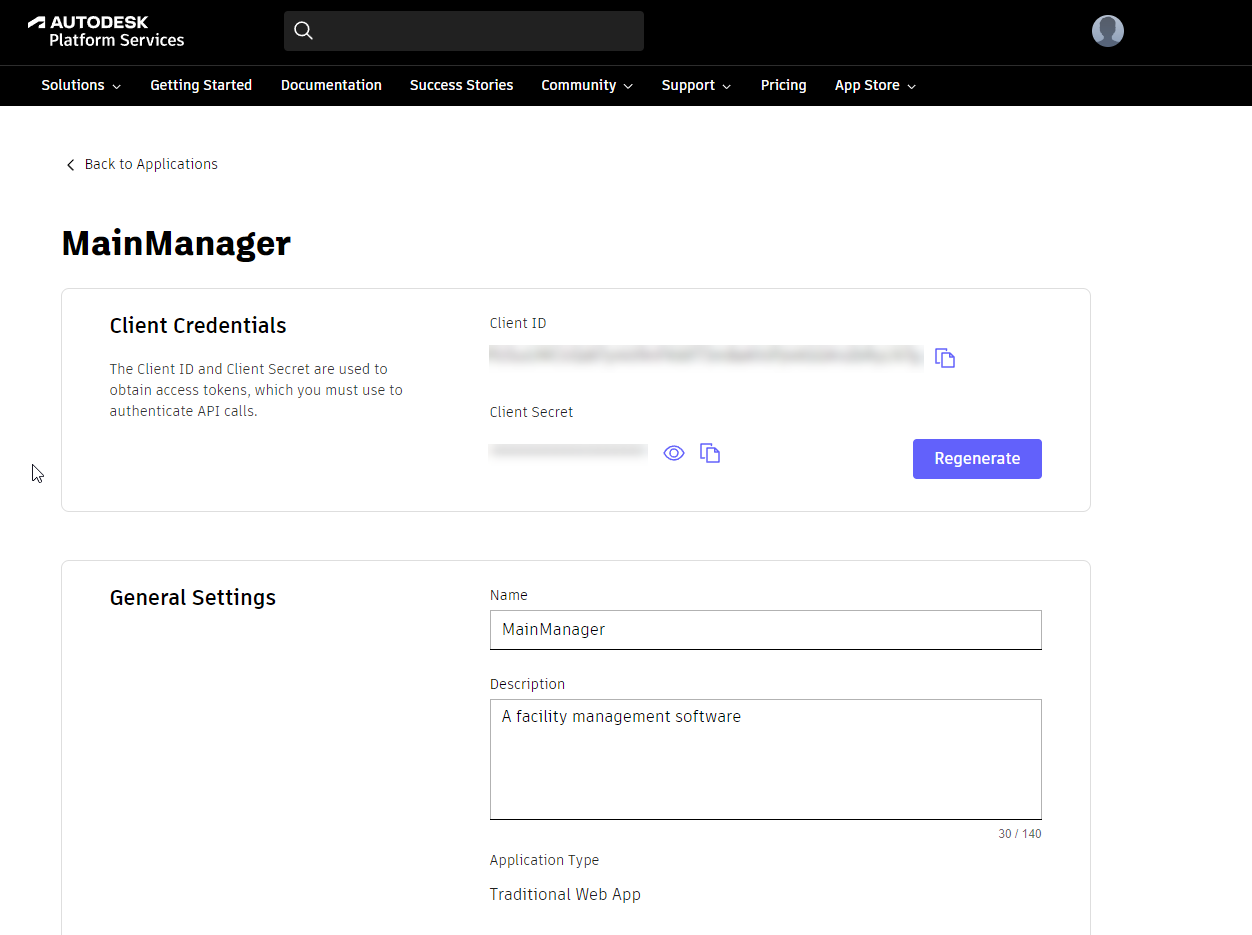
Within MainManager the Client id and Client Secret is registered to activate the integration to the Autodesk Platform Services. That is done within the system settings under the Integration settings chapter.
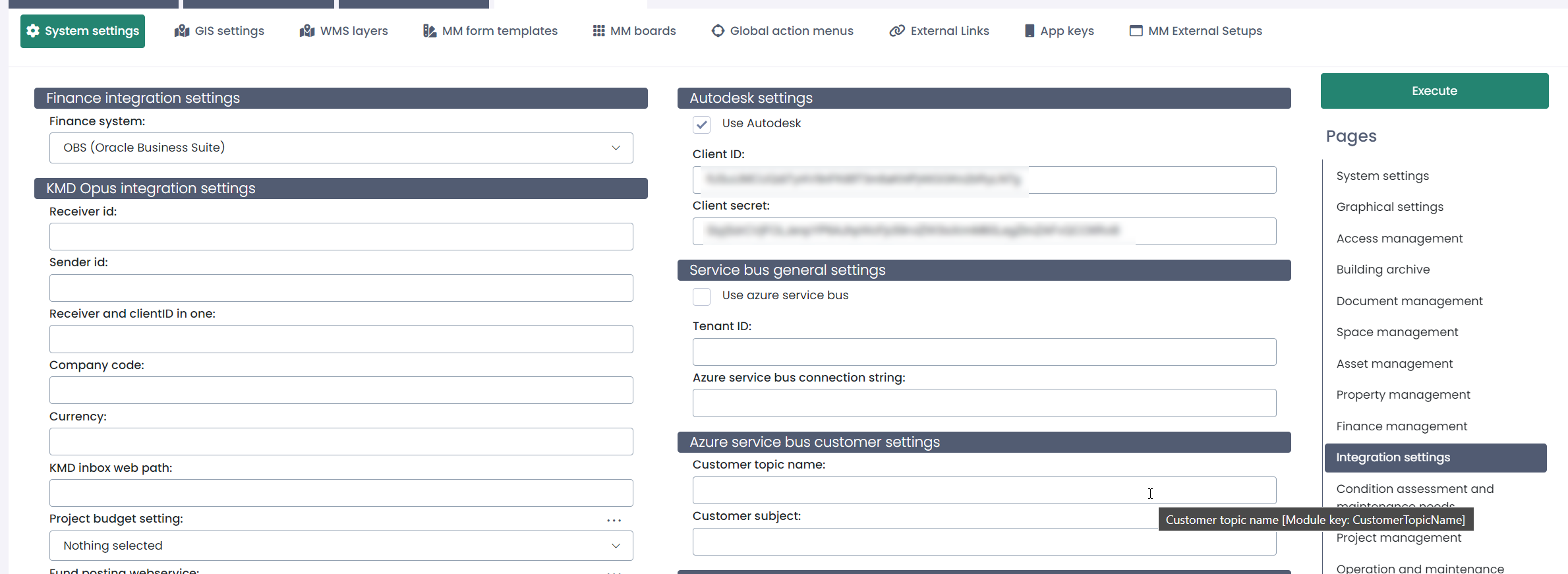
When the setup is done it is possible to turn on a column within the document module that handles the Autodesk integration (VTMMAutodesk).
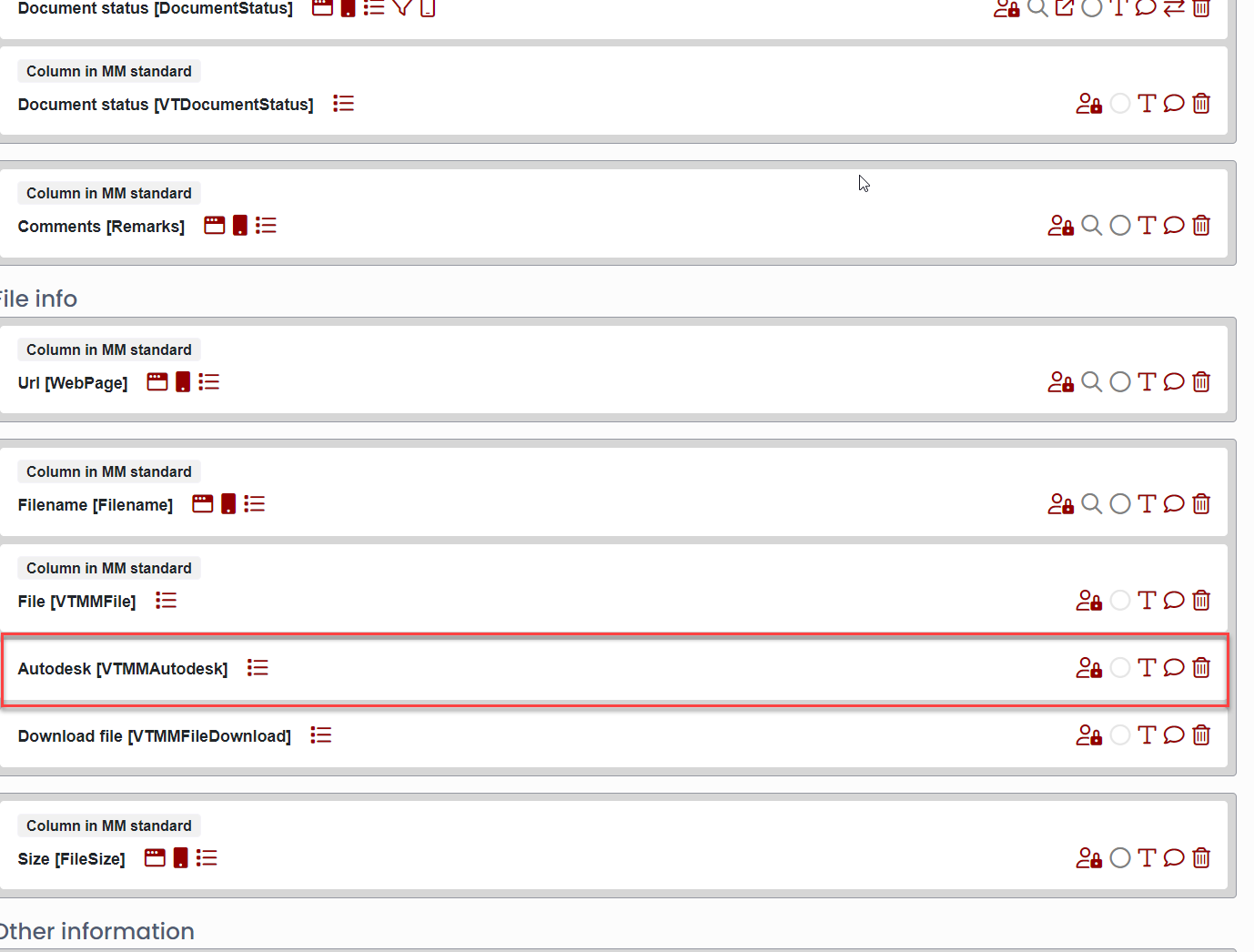
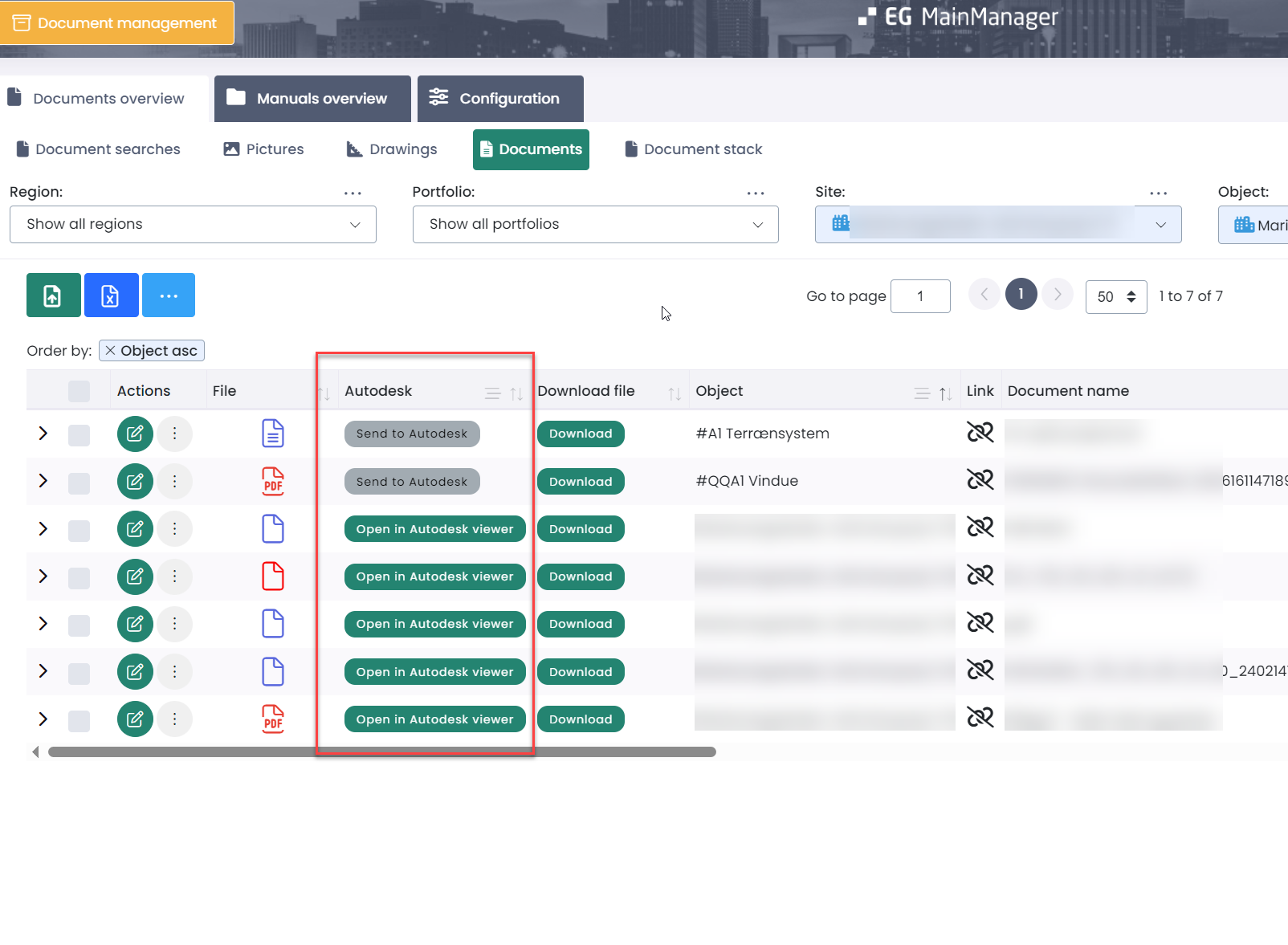
When a design file has been uploaded to MainManager it is possible to press “Send to Autodesk“ so that the file is processed within Autodesk for viewing. The viewer supports the following file types:
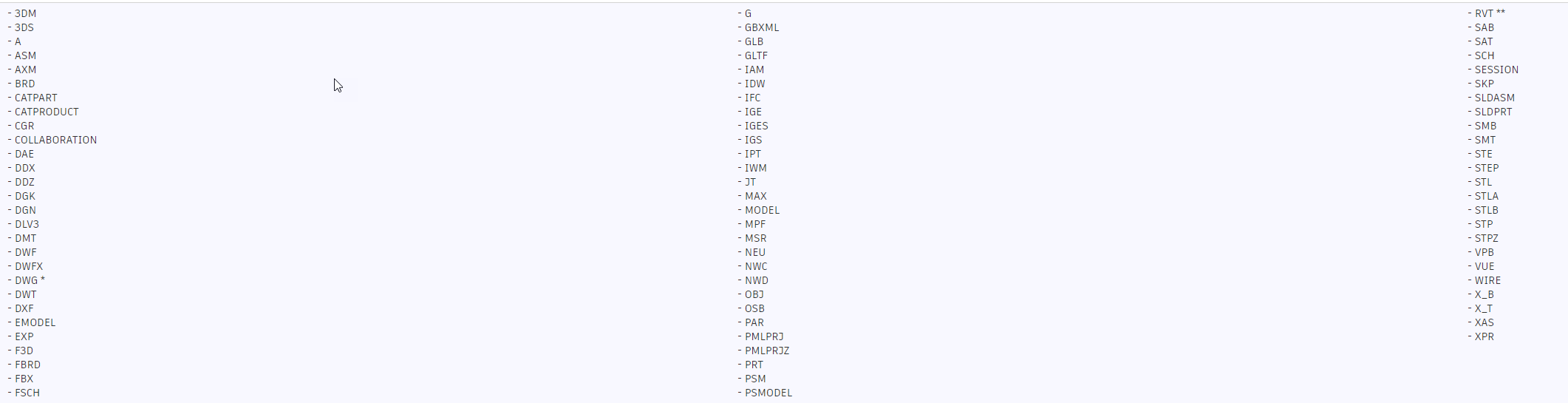
When the file has been processed the column changes to “Open in Autodesk viewer“. When that is pressed the Autodesk viewer pops up with the selected file.
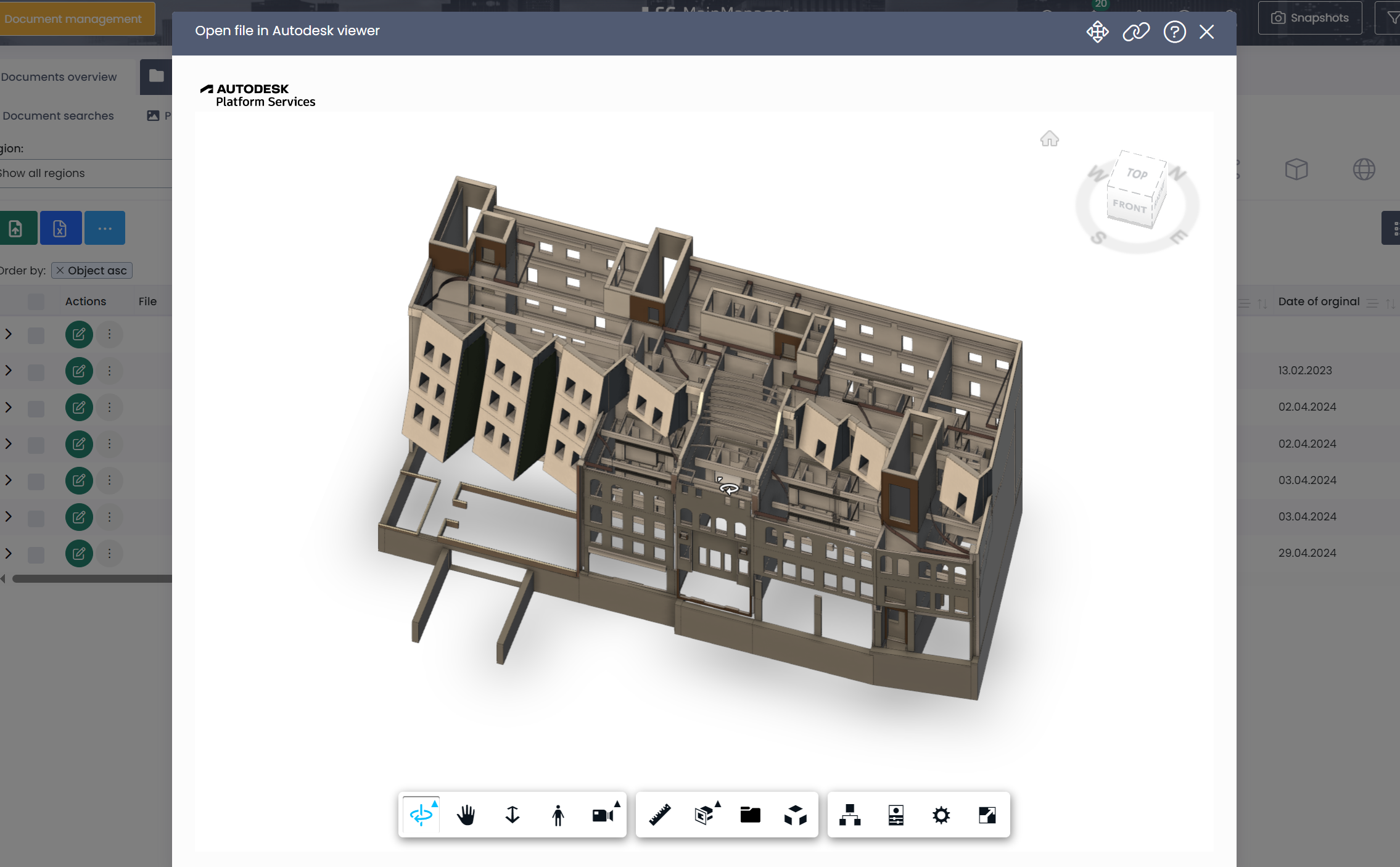
When a new version of the file is uploaded the Autodesk connection is moved into the document history. The new version of the file needs to be uploaded again to Autodesk to be viewable in the viewer.
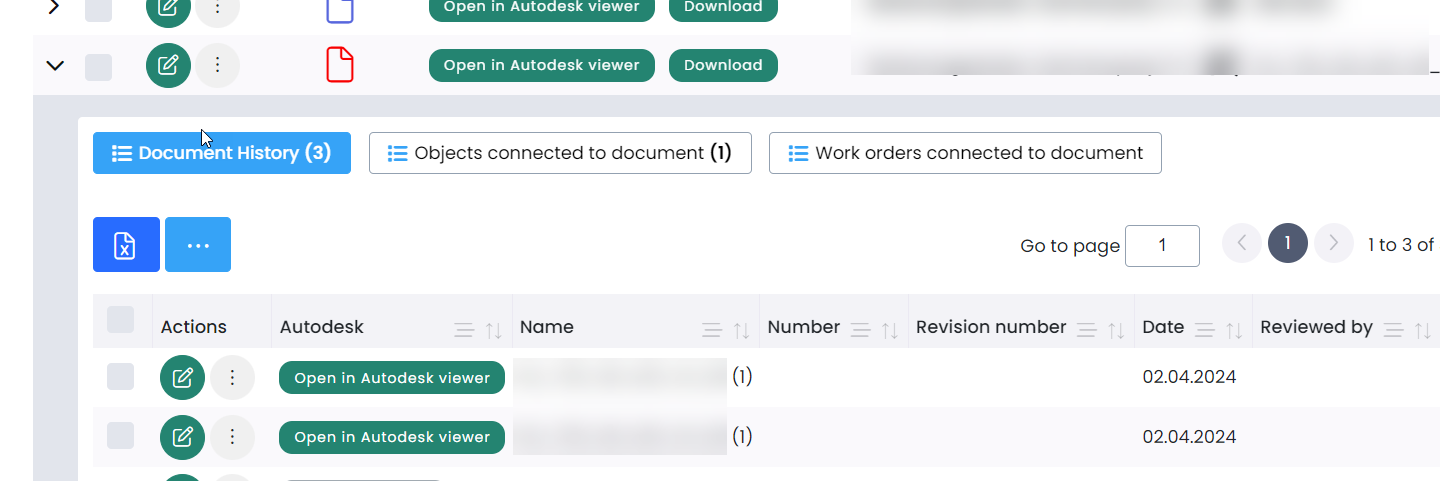
Integration to EnerKey (EMM-1909)
Now we introduce the first version of integration between MainManagerFM and the EnerKey energy solution as a part of version 20.17.1.
First step is to select the correct EnerKey service under System settings → Energy management:
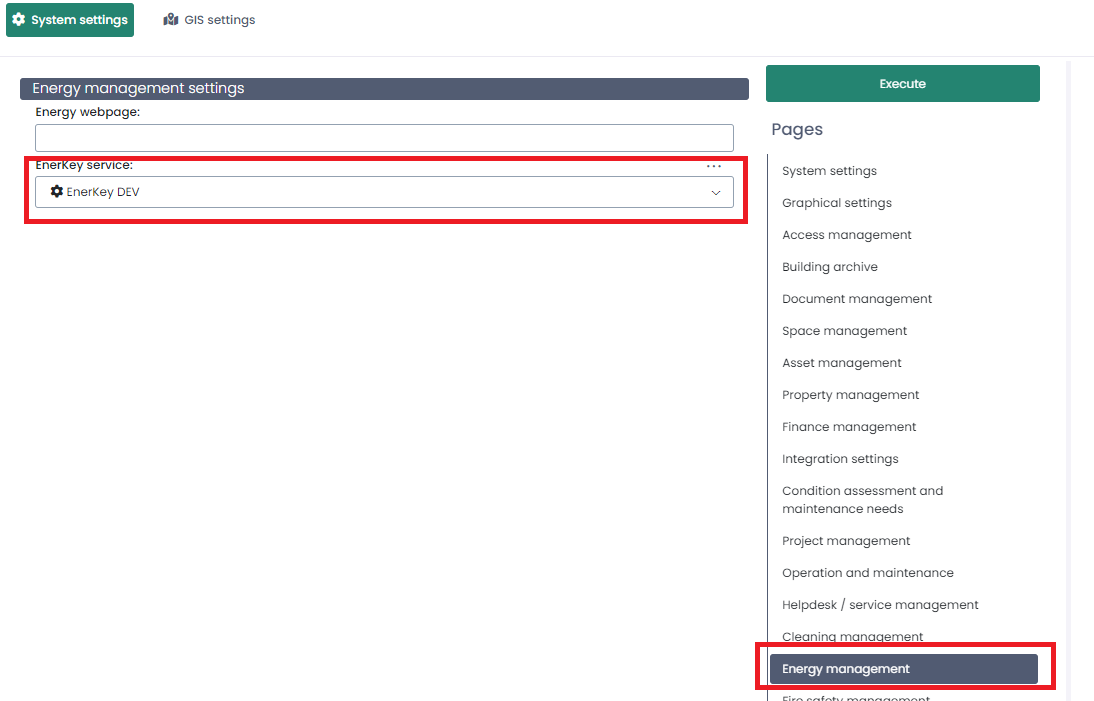
Administrator of MMFM will set up the correct EnerKey service.
Next step is to create an EnerKey profile under Energy management → Gauges overview → EnerKey profiles:
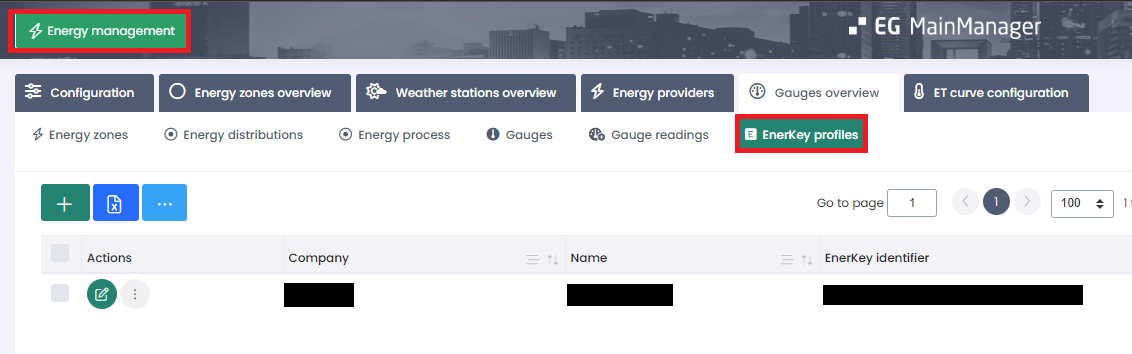
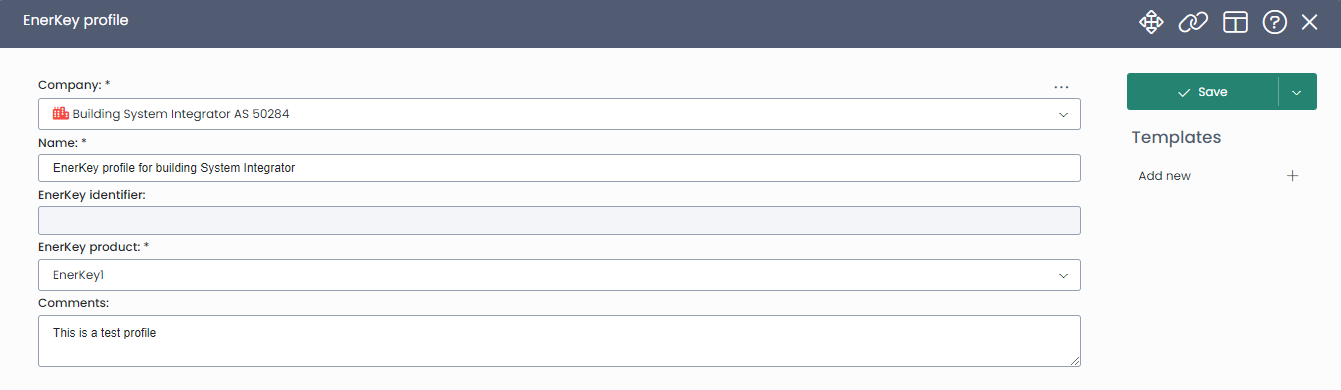
There you select the company for the profile (usually the internal company of the customer), name and EnerKey product. EnerKey will provide information about the different EnerKey products available.
When the profile is created in MMFM it will be sent over to EnerKey.
After the profile has been created the next step is to select which sites should be sent over to EnerKey for the profile. This is done by using a multi-select action on sites called “Connect site to EnerKey profile” (ConnectGroundToProfile):
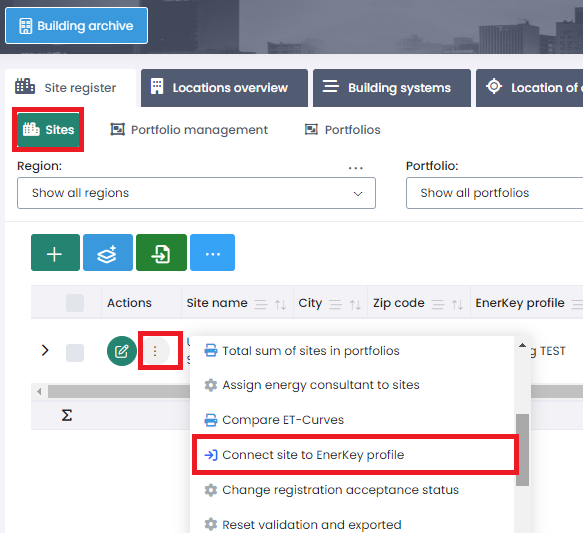
There you select the EnerKey profile that should be connected to the selected sites. In the list over sites it is possible to see which EnerKey profile the site is connected to and filter on it:
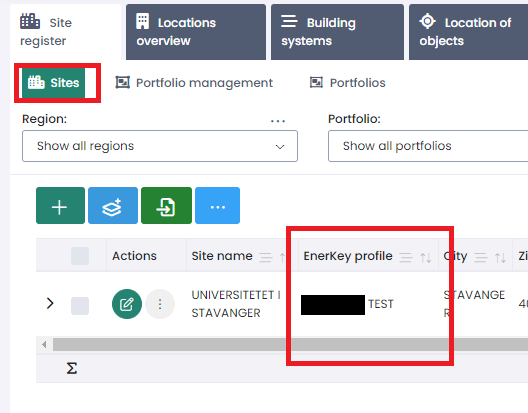
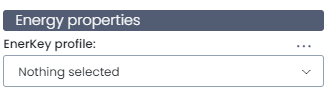
When the site has been connected to a profile the automatic action “Send buildings and meters to EnerKey” should be set up for the customer:
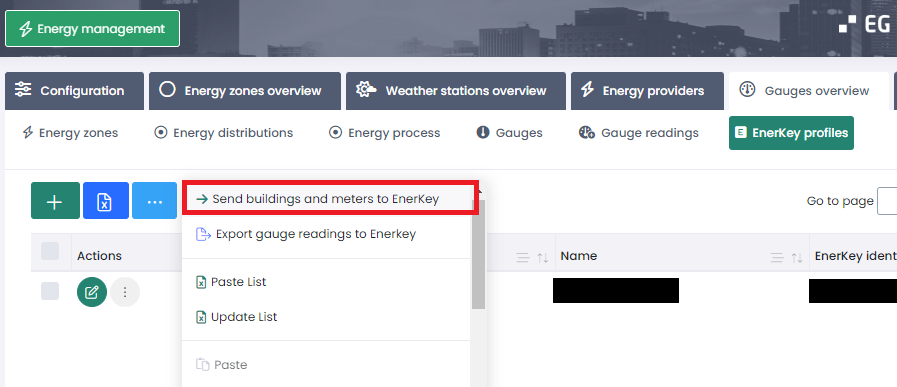
This action will:
Send over all buildings and open areas to EnerKey on sites that have some EnerKey profile set
If the customer has gauges/meters registered in MMFM then those will also be sent over to EnerKey
In the building/open area list and the gauge list it is possible to add a new column/field called “In EnerKey” to see what records are in EnerKey. It is also possible to group by and filter by it:
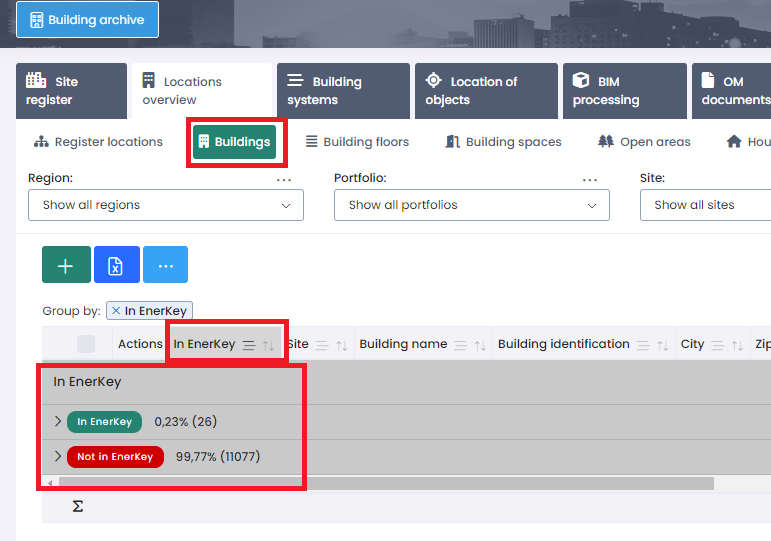
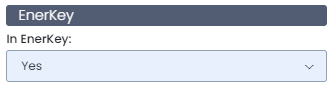
If the customer has some gauges/meters registered in MMFM and registers meter readings that should go over to EnerKey then the automatic action “Export gauge readings to EnerKey” should also be set up:
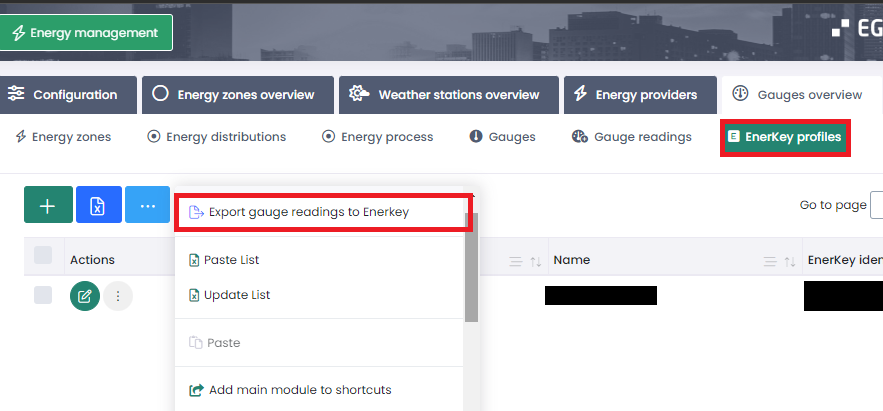
This action will send meter readings to EnerKey on all gauges/meters that have been sent over to EnerKey.
When the meter reading has been exported to EnerKey it will be marked as “Exported” and not sent again. If some changes are done to the reading in MMFM “Exported” will be deselected and the reading will be sent over to EnerKey the next time the automatic action is run.
Here is a rough schematic drawing of the integration between MMFM and EnerKey:
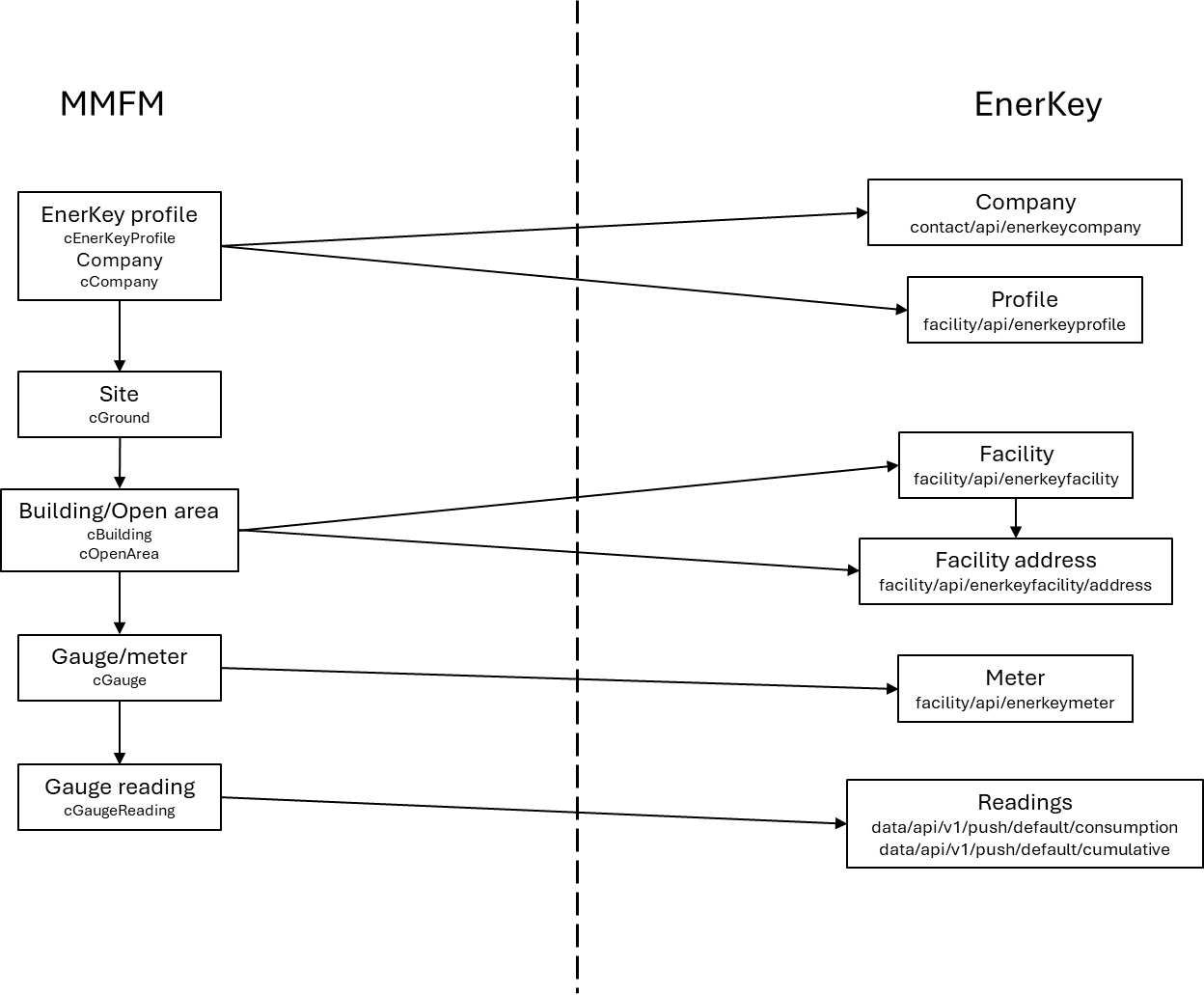
Bug fixes
Process | Module | Incident ID | Description |
Building Archive | Objects | CS1646940 | Extra field for numbers has been fixed so it can contain decimal numbers |
MM Helpdesk App | Documents | CS1646008 | Change made on webservice for old MM App so that it can open up documents that are registered as binary files from MM Helpdesk App |
Operation and Maintenance | Checklist | CS1650876 | Add that questions in checklist that have a text answer are shown in checklist result report |
Operation and Maintenance | Service contract | CS1646711 | Fix filtering of service contracts on selected object in top filter |
Operation and Maintenance | Task | CS1643607 | Fix task list showing correct records when a column for operation main group was added into the list |
Helpdesk | External incident portal | 46075 | Fix error in filtering on incident type and subtype based on response demand on site (SLA/KPI) |
