- 22 Dec 2020
- 1 Minute to read
- Print
- DarkLight
- PDF
List export
- Updated on 22 Dec 2020
- 1 Minute to read
- Print
- DarkLight
- PDF
Export of data
In MainManager there is a general action to export data from lists. The action can be used for export of selected records or for the entire set of data that the list is showing. The action can be run by selecting it above the list.
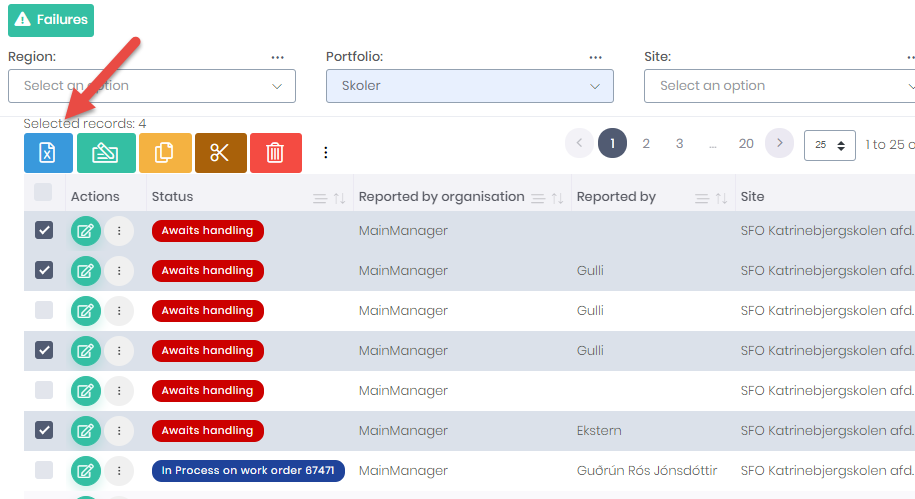 Export action above the list - blue icon. User has selected some records.
Export action above the list - blue icon. User has selected some records.In the action window the user can choose whether extracts should be to Excel, CSV file, Desktop or Google sheets. You can also choose whether the ID for each record should be a part of each line in the export. That may be necessary if the list is supposed to be updated again.
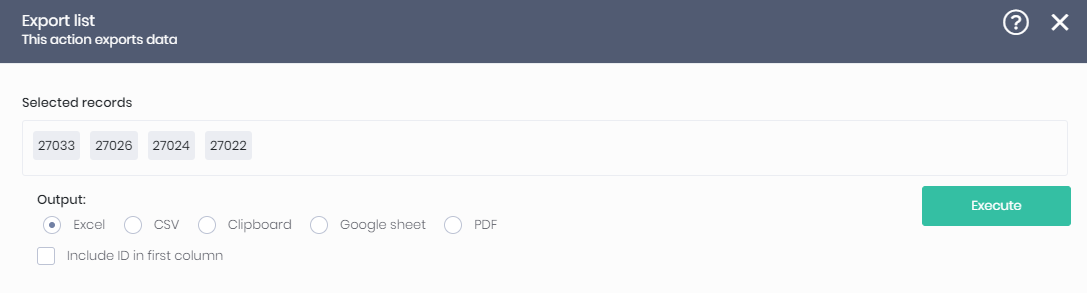 Selection of the format on the exported data
Selection of the format on the exported dataTo export the whole list, select the action directly from the action menu above the list - you don't have to mark any lines before running the action. The action window looks the same as before.
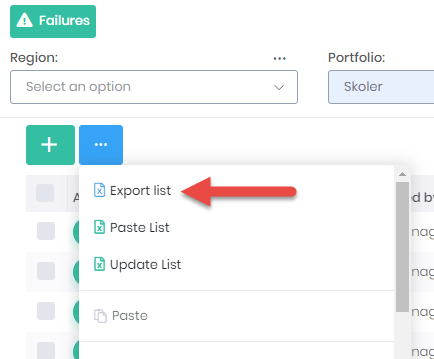 Export the whole list
Export the whole listExport of grouped data
Export is also possible when the list is grouped and you approach the action in the same way as described for exporting the entire list. In the Excel file there will appear two sheets, the first one shows all the records but the second sheet shows a pivot table with the number of records in each grouping. To display the data behind each grouping, the sum cell can be double-clicked, and the data will open in a new page.
)
Video documentation
Video for import and export of data:
