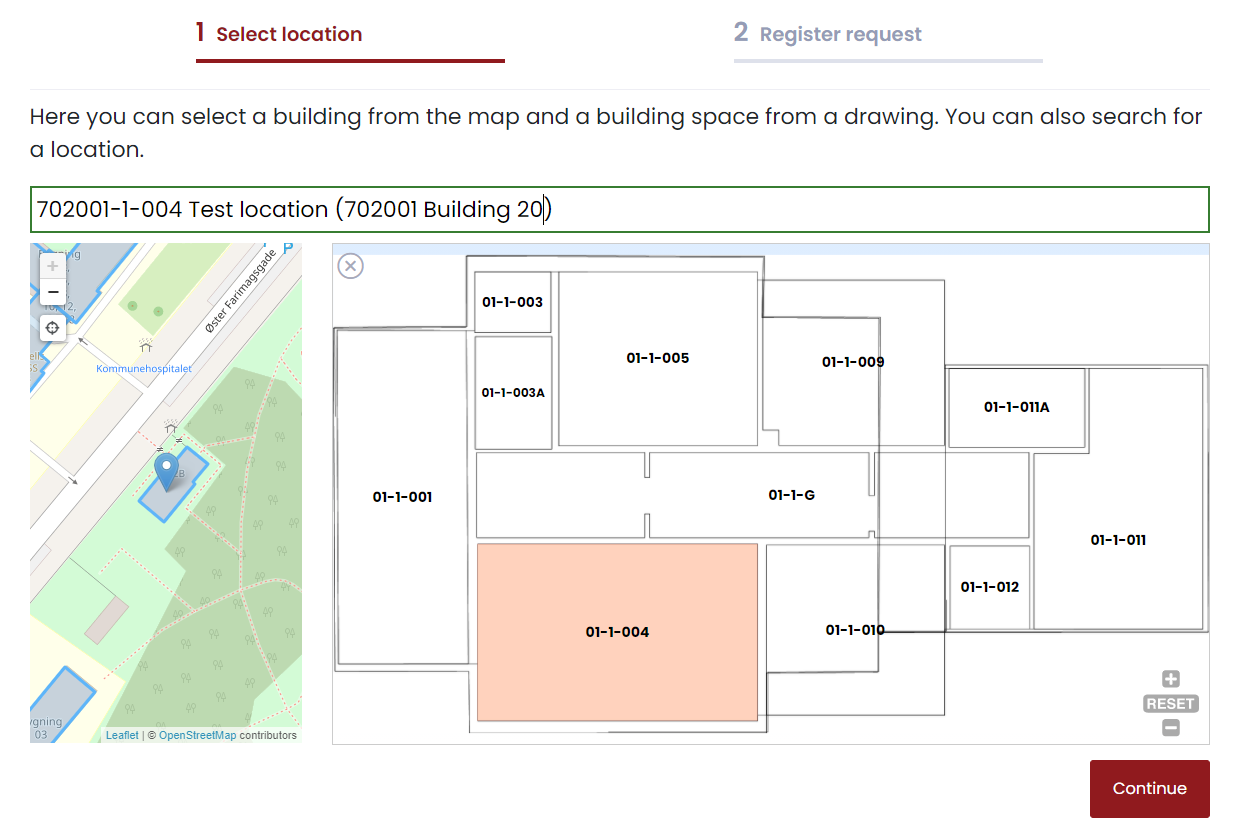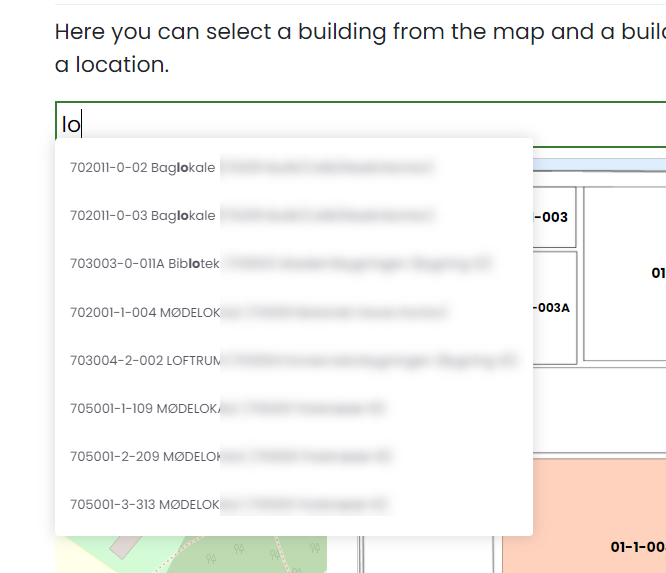- 04 Jun 2021
- 6 Minutes to read
- Print
- DarkLight
- PDF
20.5 Release 04-06-2021
- Updated on 04 Jun 2021
- 6 Minutes to read
- Print
- DarkLight
- PDF
Introduction
On 4th of june 2021 we will release version 20.5 of MainManager FM. Like last version this one also contains some changes in the underlaying framework, but users should not be affected or become aware of those changes at any point.
We would like to point out that now we have released a new simple incident App. Information on setup and functionality of this new App is documented separately.
Here below we will list up the new features that this release will contain.
If further information is needed please contact your MainManager contact, send an inquiry to info@mainmanager.com or call us at +354 412 8600.
Graphical view within registration windows
The biggest general change coming with this release is the improvement we have made on registration windows where it's now possible have a graphical view of the selected object. When registering i.e. task, work order, incident or other location based records you will now see a search field at the top of the window where you can search directly for a location within your accessable sites. When you have selected a location, the GIS map will zoom into the selected location and you can also view it's location in 2D if available. The information button will also appear where you can click to see details on the selected object.
The picture below shows a typical example of how a registration form will open up after update. Location selection is visible at the top and a graphical overview is open below them. The icons on the right indicate which views are open, and the user can turn each one on/off as needed, similar to the view beside the top filter in the list area.
 An example from a Work order registration form where map and 2D view are openWhen opening a record after it is created, the view changes a bit and the location is shown in text. The user (if he has access) can press Changeto edit the location of the record.
An example from a Work order registration form where map and 2D view are openWhen opening a record after it is created, the view changes a bit and the location is shown in text. The user (if he has access) can press Changeto edit the location of the record.  Existing Work order open with graphical view visible
Existing Work order open with graphical view visible
 Existing Work order with information on the selected object visible
Existing Work order with information on the selected object visible
We also would like to mention that we have improved information in the object field in the top filter above the list. If you now have selected i.e. a building space somewhere in your structure, you can now see in brackets details on where this building space is located i.e. in what building and floor.
 Information on where the selected object is located are now better visible within the object drop down field
Information on where the selected object is located are now better visible within the object drop down field
Some details regarding these changes:
- For now this is only a graphical view for your selected location, you cannot navigate through the graphical view within the registration form.
- The global search within the window is limited to search within your data set i.e. the locations (sites/buildings/floors/building spaces) you have access to.
- If you have selected a region and/or portfolio in top filter, the search will only return results within that data set.
- The system will remember each users settings regarding which view is turned on/off.
Energy module
In this release we can proudly say we have implemented the first version of the Energy management in MainManager FM. The process is configurable similar to setup in V11 and for now it is possible to register all necessary data and register gauge readings in an improved way.

From the gauge list it is possible to register gauge readings for all real gauges that are in use on a site (virtual gauges are handled otherwise) . Select the site you want to register readings on, and select action above the list (or from action menu) to register multiple gauge readings.


Through each gauge you can also see an overview of register a reading and see an overview of readings in a list.

 A registration form to gauge reading. It shows a chart for readings in current month
A registration form to gauge reading. It shows a chart for readings in current month
Internal documentation links
Customers can now decide if they want to use their own documentation on the system i.e. describing the system for their own internal use instead of the link directing to this general MainManager FM documentation.
First of all, if a customer decides to use this, there is a global setting that needs to be turned on. After that, the icon that normally links to documentation will change its functionality.

Administrators can setup which link should be behind the question mark icon in each case. Here you can see what an Administrator will see when pressing the icon, they get an option either to open the external link or edit/create the link.

When an Administrator wants to edit the external help link, he gets up a registration form where he can select from an existing links or create a new one (from pop up list). The documentation key is indicating the module/window/action that this link will be attached to.


 A registration form for a new link
A registration form for a new link
A non admin user will not get any options when pressing the question icon, he will only be redirected to the link that is attached to it. If no link is attached then the link is inactive i.e. nothing happens.
Questionnaires
We have now done the first conversion of the Questionnaire modules from version 11 to MainManager FM. As for now the functionality and installation is comparable to what was previously in version 11 with minor optimizations and improvements to the interface. We will continue this development and refine the process during the next sprints.
The Questionnaire setup and results have been placed in Helpdesk process but they are normally sent out from some incident type or a work order. Below you can see some screenshots from the Questionnaire modules in MainManager FM.
 Setup and results from Questionnaires are found in Helpdesk process
Setup and results from Questionnaires are found in Helpdesk process
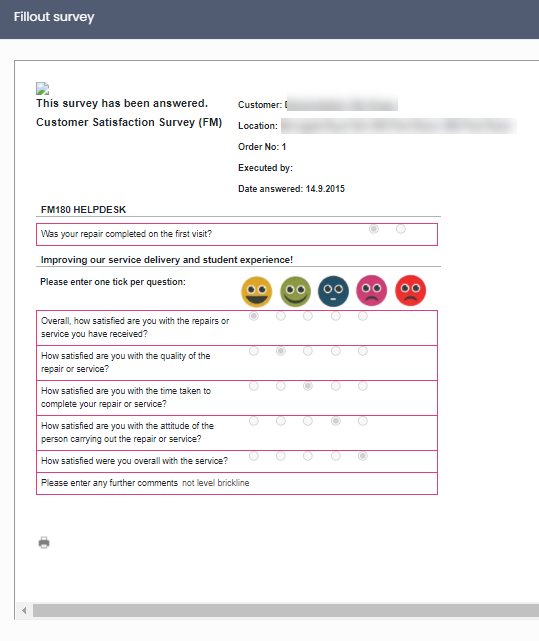 An example of a Questionnaire
An example of a Questionnaire
Additions to external incident registration pages
Since we launched the first version of the external registration pages for incidents, we have made some changes and improvements to the installation and interface.
These changes are i.e. following:
- You can choose to let the page display interactive drawings that makes the selection of the location more simpler and accurate.
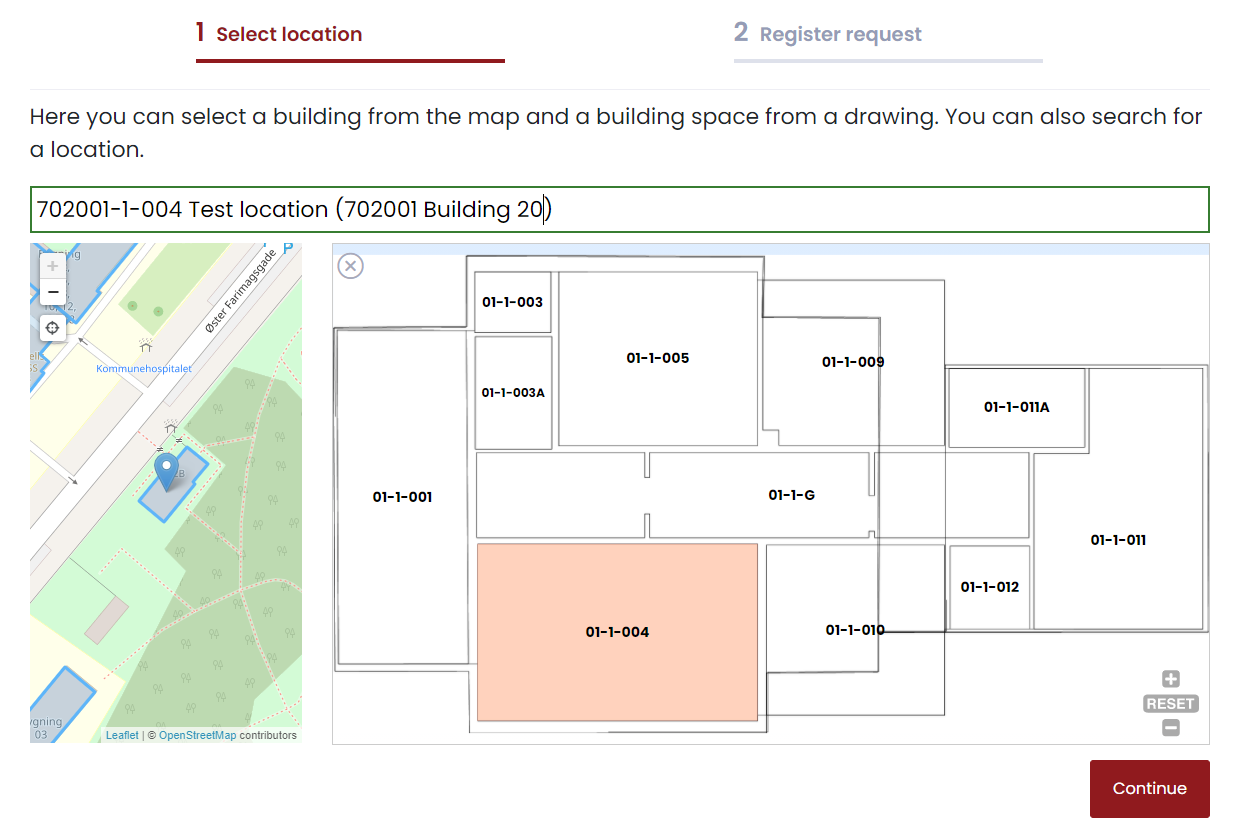
- A very comprehensive search has been added to the top which searches within all objects that the user behind the link has access to.
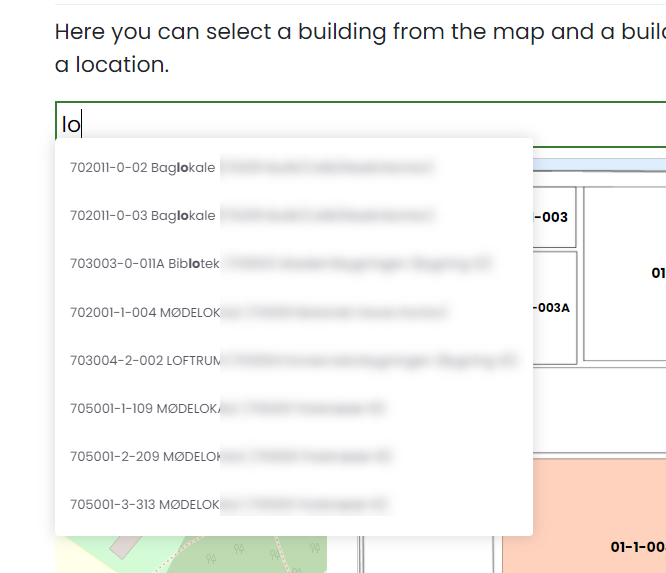
Electronic invoices
The acceptance process for electronic invoices has now been implemented in MainManager FM. This module is accessable through Finance management and the processing of invoices is similar to how it was in V11.
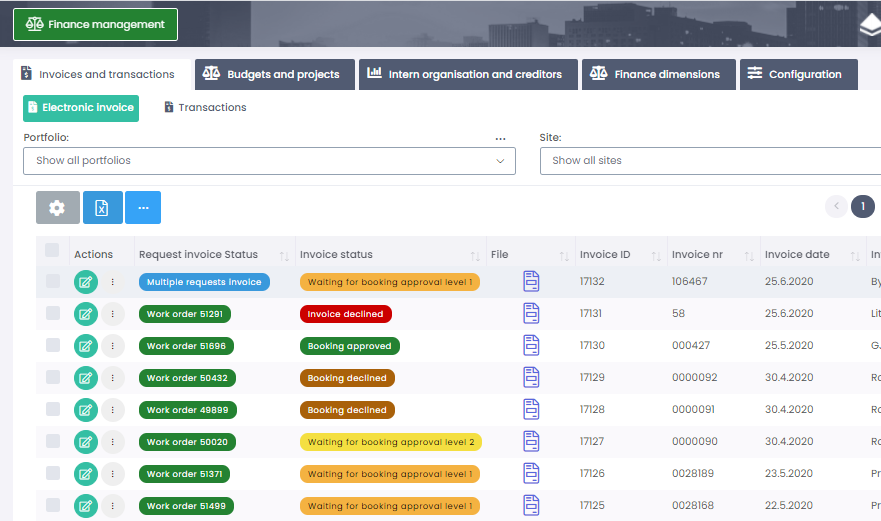 Electronic invoices and their status shown in list
Electronic invoices and their status shown in list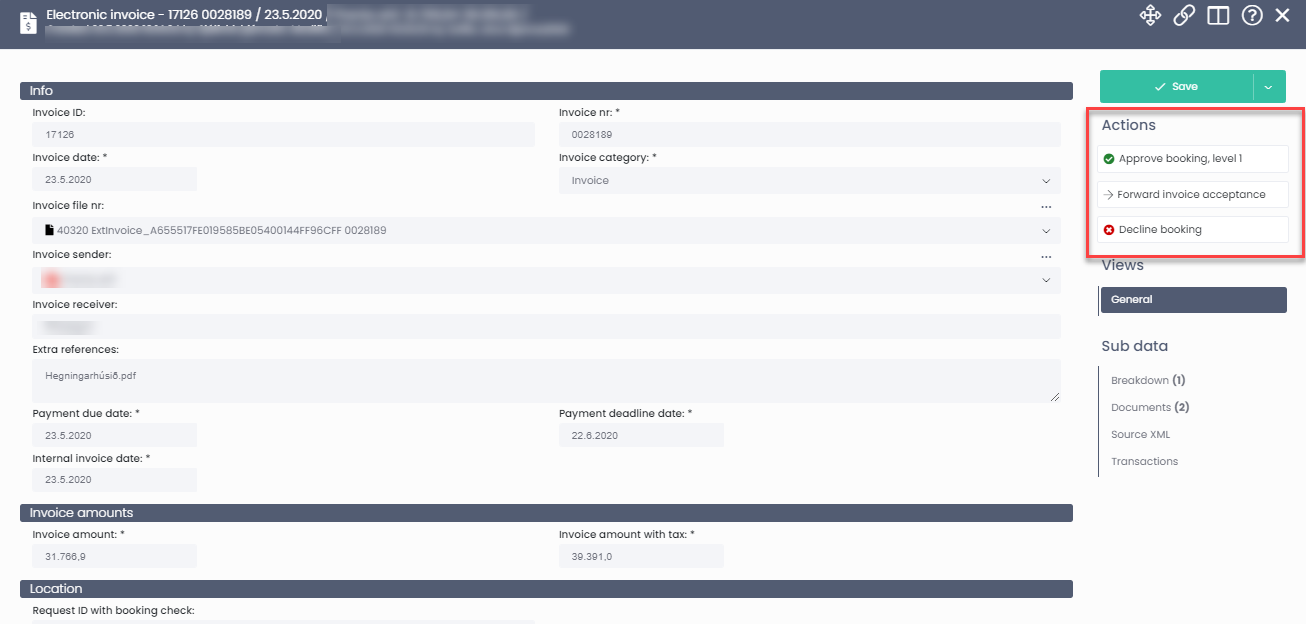 Invoice processing is done through Action menu within the invoice form
Invoice processing is done through Action menu within the invoice form
Administrator changes
Administrators in MainManager FM might notice a few changes in the Edit mode for registration windows. If a module is added that has not been used before by any user within the system, the system generates a default setup of this window. Until the setup is changed, the Edit mode of the window is a bit "blank" for options. But soon as the Administrator has done some changes and saved them, the options appears for changing access, list and filter visibility etc. Below are screenshots from a window with a default setup vs how it appears after the Administrator has saved the layout and can start editing.
 Edit mode for a incident window where the default setup is the one being used by all - no icons to change field access etc.
Edit mode for a incident window where the default setup is the one being used by all - no icons to change field access etc.
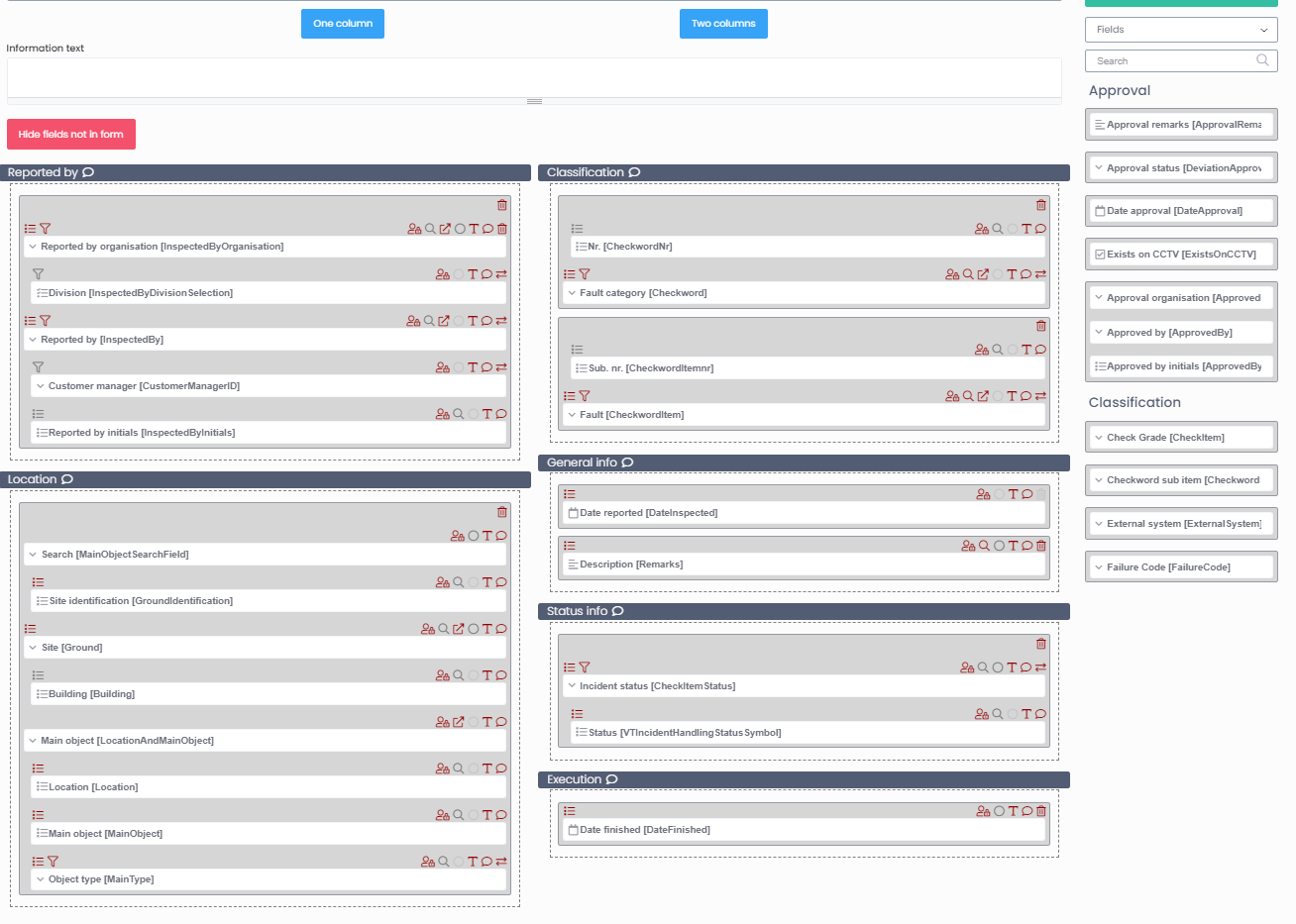 Same incident window when the layout has been saved and Administrator can start editing access, removing fields etc.
Same incident window when the layout has been saved and Administrator can start editing access, removing fields etc. As an addition to this, now Administrators can define within the Edit mode which fields are searchable. Notice that there are no constrictions on how many fields can be added as searchable, but if they are many it slows down the system.
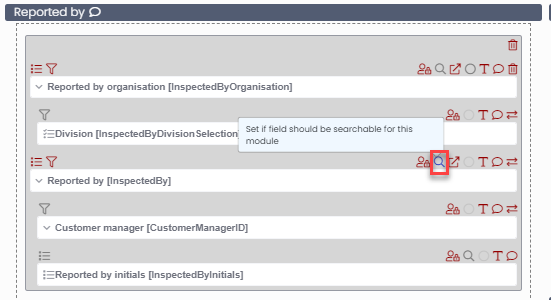 This icon makes the field searchable in filter
This icon makes the field searchable in filter
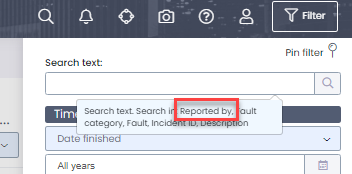 Field added as searchable field
Field added as searchable field
Other minor changes and additions
This release has also some other minor additions that are worth mentioning and are adjustable for
- An action that attempts to create a snapshot in FM from a list / window / filter in version 11
- Special customization in incident property windows to be able to display text from selected check word item and a link to a website or document that is attached to it