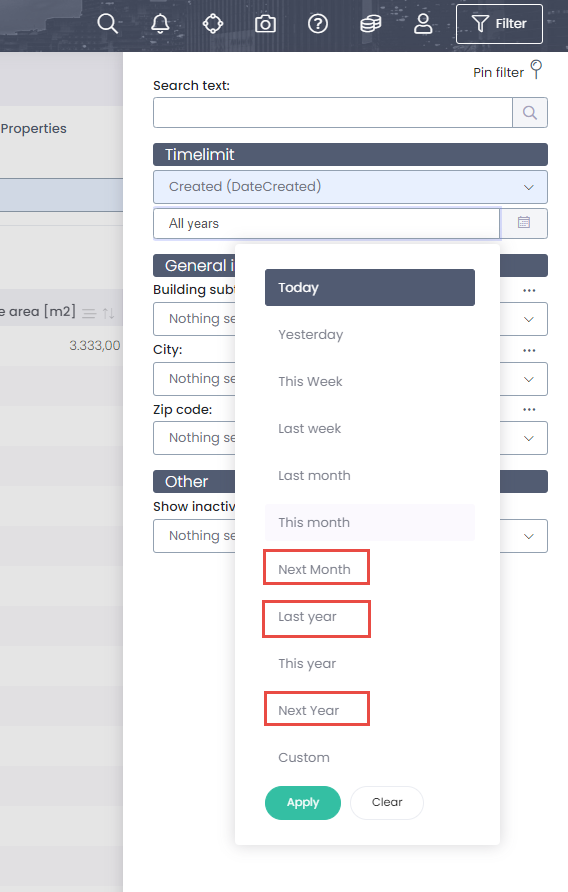- 04 Dec 2020
- 6 Minutes to read
- Print
- DarkLight
- PDF
20.3 Release 4-12-2020
- Updated on 04 Dec 2020
- 6 Minutes to read
- Print
- DarkLight
- PDF
Introduction
4.december 2020 is the official release date of version 20.3 of MainManager FM. Here we will list up the new features that this release will contain.
Most of the changes are specifically related to a particular module or process within the system and some are only intended for Administrators of the system.
If further information is needed please contact your MainManager contact, send an inquiry to info@mainmanager.com or call us at +354 412 8600.
General additions and changes
Contact information
Users will notice that contact information will appear below the selected person/employee in registration windows (property boxes). Email, phone and celluar information are shown.
 Contact information for the Reported by person
Contact information for the Reported by person
Grouping and sorting in list
We have made improvements on visibility of what the list is grouped or ordered by (descending or ascending). After you have either grouped the list or sorted on a column, it will be shown to the left above the list. There you can easily remove the grouping/sorting by pressing the "x" in front of the item.
 Example from a list that is ordered and grouped
Example from a list that is ordered and grouped
Date filtering
We have added some new options for quick filtering on dates. So now it is possible to select Next month, Last year and Next year in date filtering.
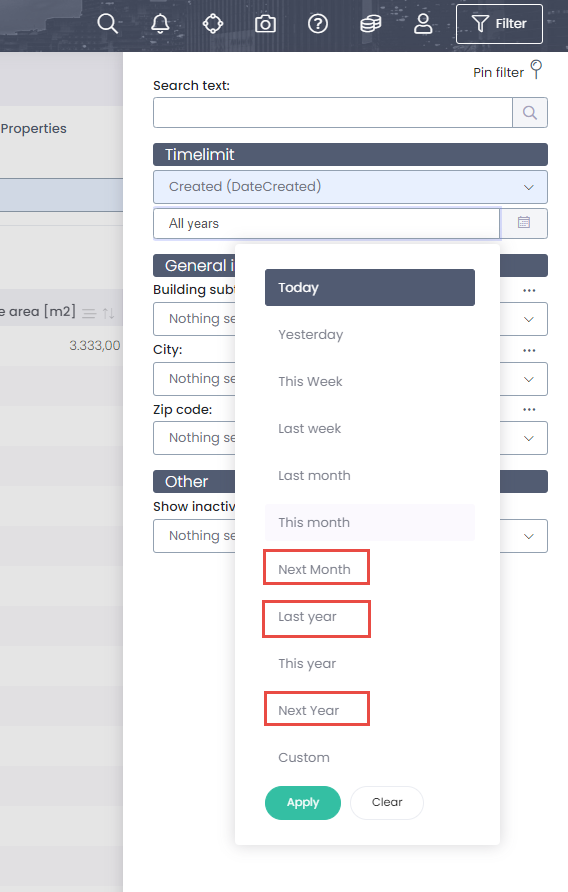 New options in date filtering
New options in date filtering
Integrations
We have been working on an integration to Visma to be able to create invoices from lease contracts.
An integration of price indexes from Statistic Norway is on place.
Building archive
Logo for sites
Now it is possible to attach a logo to every site that will then be visible through the GIS map. This action is configurable for site module and is run from the action menu above the list or for one or more sites at a time.
 Action to add icon on grounds/sites
Action to add icon on grounds/sites
You can either choose from a logo you already have uploaded or get a new one from your file drive. After that you choose the sites you want to attach this icon to and press Excecute.
 Action window to attach icon on sites
Action window to attach icon on sites
After this is done the GIS map will show this icon for the site.
 Icon appears for this site
Icon appears for this site
Preservation classification and type
We have added more options to register preservation classification on buildings and open areas. Now there are five preservation classifications and below that there are three preservation types to select from.
 Preservation classification on building
Preservation classification on building
 Preservation type
Preservation type
Document management
Detach document
Users can disconnect documents from its reference (object, incident, work order, task etc.) without deleting the document it self as has been until now. To detach a document, simply press the link icon that appears now in all document lists. Notice that this functionality is bound to access level i.e. the user role must have at least Edit access to the document module.
If the document is only attached one reference and it is detached from there, it will thereafter be visible through Document searches list.
 Link to detach a document from an object or other reference
Link to detach a document from an object or other reference
Operation and Maintenance process
Unlocated objects in registration
Changes have been made to meet certain customer needs that want to register incidents/work orders and tasks on building components and location without having the building components located within the structure like the normal process recommends. As this is not the standard functionality and it needs a specific update to be used we advise those who are interested in this feature to contact their project manager at MainManager for more information. We will continue in next months to improve how objects are selected in registration windows.
In the standard setup there are only two drop down lists and user sees in the Main object tree where the building components are located.
 Standard functionality - Building component is located within a building space
Standard functionality - Building component is located within a building space
In this new feature there are three drop down lists and the Main object has not been located within the building space.
 Location and Main object can be selected without being connected (located)
Location and Main object can be selected without being connected (located)
System configuration and access management
Edit mode
We have made enormous improvements to the edit mode window, so it is possible to set up the layout for the system globally and per user role. Here we will point out the biggest changes we have made, but notice that edit mode is only accessable for Administrator users.
 Administrators can go to Edit mode to set up the property box for a module
Administrators can go to Edit mode to set up the property box for a module
Users of the system might have noticed that some fields are only shown in list and/or filter but are not necessarily visible in the window for the module. Until now those fields have been quite hard to configure so from now on this is included with the setup through the edit mode for the module. The setup has also been modified a little so each field has its default place inside the form with fields of a similar type.
When you add a new field to the window, you simply now press the field to place it inside the window. It will find its default location, but you can afterwards change the location by dragging the field around.
After you have added a field to the window the icons above the field will indicate the options you have for this exact field. The new added options in this release are the following:
 | Field is list available. If icon is red, the field is a part of the set that users can select from into their list. Notice that this does not necessarily mean that the field is visible right away in the list. If icon is grey, the field is not in the list set. |
 | Field is filter available. If icon is red, the field is a part of the set that users can select from into their filter. Notice that this does not necessarily mean that the field is visible right away in the filter. If icon is grey, the field is not in the filter set. |
 | Caption for this field in all supported languages can be changed |
We have also changed how the ordering of the list is done for all users (global) or per user role. The fields that are a part of the set will become visible by selecting List from the upper right menu and there you can change the arrangement of the columns.
 List ordering
List ordering
 Fields/columns can be arranged for a specific user role or globally (no user role selected)
Fields/columns can be arranged for a specific user role or globally (no user role selected)
Following is a short video on some of these new features
Send email disclaimer text
An action can now be configured on a user role level that sends out an email in a similar way as when you create or save an incident or a work orders. Also we have added an option to write a disclaimer text in System settings that will be the default text sent out through those mails.
 Email disclaimer text is registered in System settings
Email disclaimer text is registered in System settings
The action is run from the action menu and the disclaimer text is shown by default but can be edited.
 Action to send email
Action to send email
 Email action with disclaimer text
Email action with disclaimer text
Time zones
The system now supports that users can be working in a different time zone then the one that the system is set on.
 Schematic picture of usage of different time zones
Schematic picture of usage of different time zones
First of all, there are global settings that can be configured for this to be activated, but those who do not different time zones don't have to take any action.
- All time stamps in the system will be shown (by default) in this time zone
- Default this is the same as system time zone
 Active time zone is selected in System settings
Active time zone is selected in System settings
If the global settings are set on Multiple time zones, each user can then select through his profile, the time zone he wants to use in MainManager.
 Active time zone for a user differs from system time zone
Active time zone for a user differs from system time zone
After this, all time stamps are shown in the users active time zone i.e. in lists, property boxes, filtering etc.
 Example of same data in MainManager shown for two users with a different time zone
Example of same data in MainManager shown for two users with a different time zone
Level of administration
In this version we have added the fourth option to manage access on modules. This option we have added now is Add/Edit access which means that users with this level can add records without having access to delete or inactivate/activate records in that module. The other access levels are the same as before.
 Add/Edit access is a level in between Full access and Edit access
Add/Edit access is a level in between Full access and Edit access